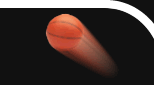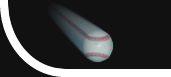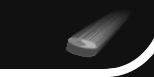Overview
Allow your game officials to control the clock, change scores, sound the buzzer, and much more directly from the court!
Web Remote is a feature available on select scoreboards that allows you to control your scoreboard from most any mobile device. This includes iPads, iPods, tablets, smart phones, netbooks, and most any other device that has a web browser.
While the scoreboard application runs on a Windows computer, the Web Remote feature allows you to control that scoreboard from a remote device.
Web Remote does not require internet access. It only requires a local network connection between the scoreboard computer and the remote device.
|

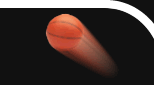

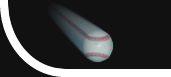
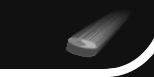


 +1 314 266-7210 (10am - 11pm Central US)
|
support@pcscoreboards.com
|
+1 314 266-7210 (10am - 11pm Central US)
|
support@pcscoreboards.com
|

 |
More Contact Options
|
More Contact Options