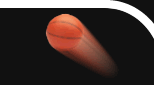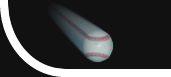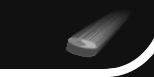|
|
 |
Screen Positioning
Position your scoreboard screens exactly where you want using a variety of options!
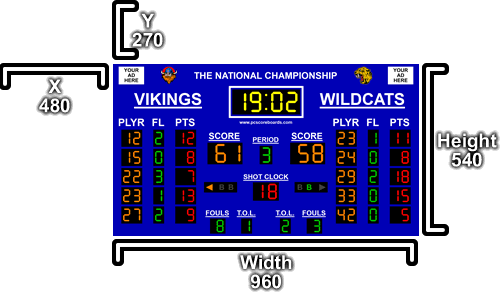
(Screen Positioning Overview) |
 |
Overview
Easily size and position your scoreboard screens using a variety of options.
Position screens using your mouse, make a screen fill an entire display, or position a screen using coordinates.
Works well with NovaStar LED Control System for large displays.
|
How it Works
- In the scoreboard options, click to Size/Position a screen.
- Choose how you would like to position the screen. Select from Interactive, Specific Display, or Entire Desktop.
- Size/position the screen based on the positioning type you selected.
- Interactive - Use your mouse to size and position the screen. Make the screen full-screen by pressing F11.
- Specific Display - Choose a display to show the screen on. Then select to make the screen full-screen, or specify coordinates for the screen.
- Entire Desktop - Specify coordinates for the screen on the entire desktop.
|
 |

(How it Works) |
Licensing
- The following positioning types are included in all packages:
- Interactive
- Specific Display - Full Screen
- The following positioning types are only included in packages that contain the "Position Screens Using Coordinates" feature:
- Specific Display - Specific Size and Position
- Entire Desktop
Owners of V2 licenses can upgrade to V3 for free or at a discount, see details.
Screen positioning is available on the following scoreboards:
|
 |

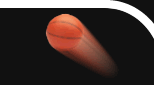

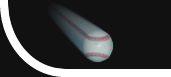
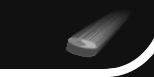


 +1 314 266-7210 (10am - 11pm Central US)
|
support@pcscoreboards.com
|
+1 314 266-7210 (10am - 11pm Central US)
|
support@pcscoreboards.com
|

 |
More Contact Options
|
More Contact Options